How To Convert Your Android Mobile Into A Webcam
Hey, Today I am going to tell you about how to change your android phone’s camera into a webcam.Many of the persons facing the problem of which have not a Webcam or Webcam problem’s in their video call . So Friends I have a trick to solve your problem byandroid a app.
Today I am telling you about how to change your android phone to change in webcam for your computer.Follow some instruction and you can easily convert your mobile phone into a webcam.
{{Droid cam}}
Droid cam is an app which is available for android and windows both.This app is available on google play store and their desktop client is available for windows download it for androidClick here and for windows client Click here.
Begin by installing the Android app. With this done, switch your attention to your desktop PC. After downloading, unzip and run, following any on-screen instructions.
Here’s how to set up your Android smartphone as a webcam. IP Webcam does not work with Skype, so you’ll need to install DroidCam and its PC client for this to work:
1. Install DroidCam Wireless Webcam on your phone.
2. Download and install the DroidCam client on your computer. Both the phone and the computer should be on the same Wi-Fi network.
3. Open the Android app and note down the Wifi IP listed on the main screen.
4. Open the Windows client and paste the IP on the computer.
5. If you have a slow Internet connection, pick Low from the Video Quality drop-down menu.
6. Click Start.
7. Now you’ll see video from the phone on the DroidCam Windows app. This works even if your phone is locked, but the video stutters. For optimal performance, we recommend that you keep the Android app open and turn off auto-lock on the phone.
8. Restart Skype (if it is open) and select DroidCam Source 1 as the webcam (explained after the iPhone section).
9. Now you can use your Android phone as the webcam.







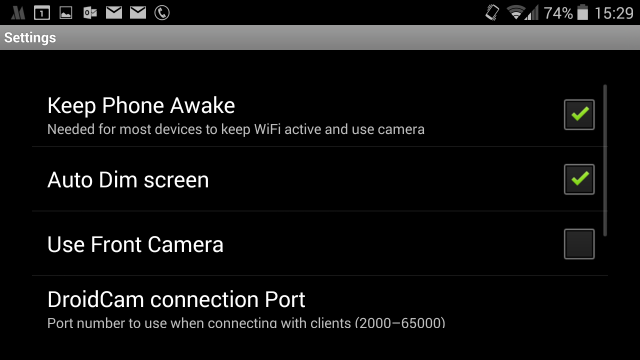


0 comments:
Post a Comment