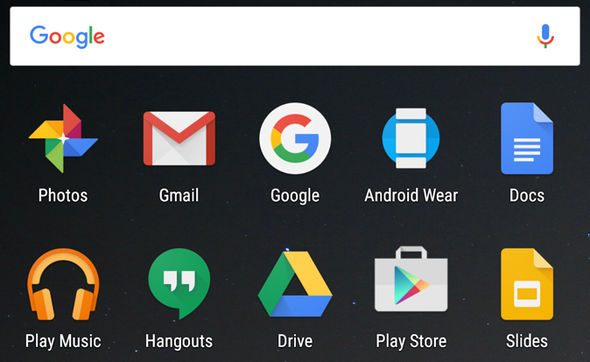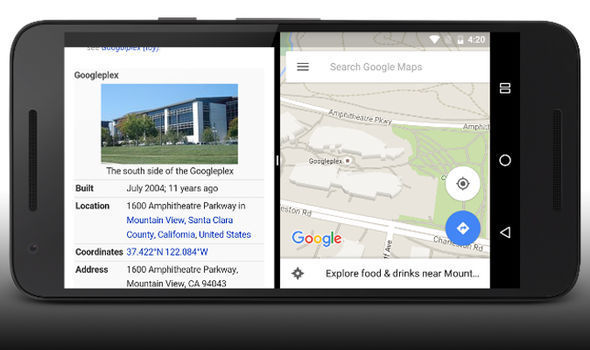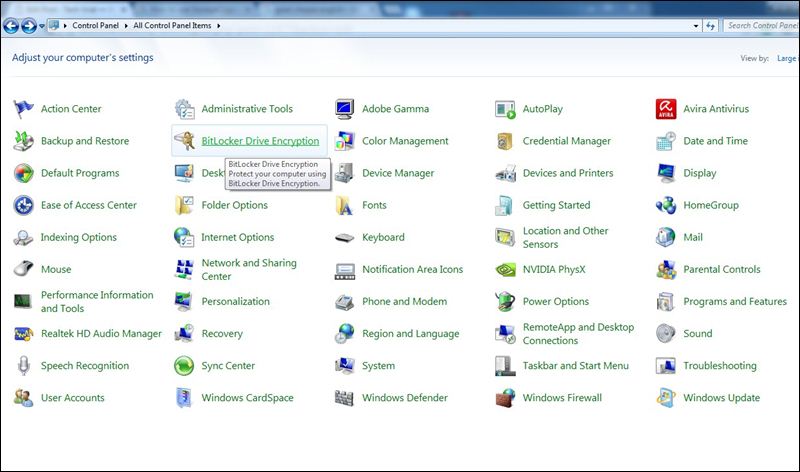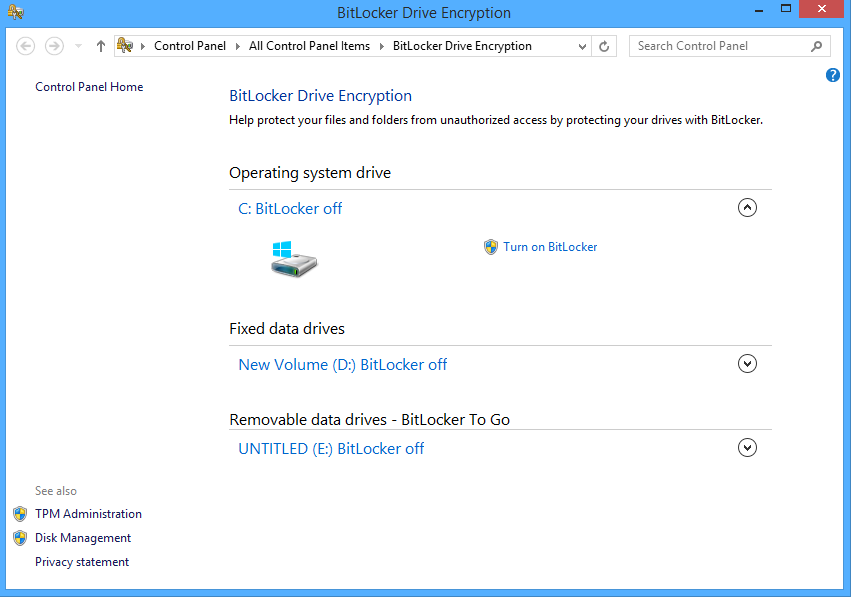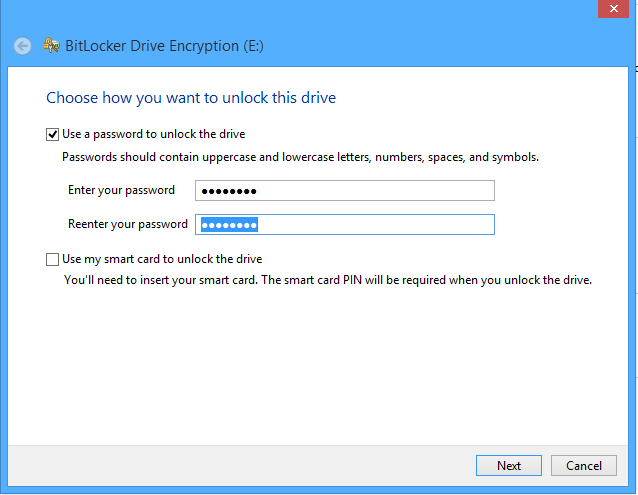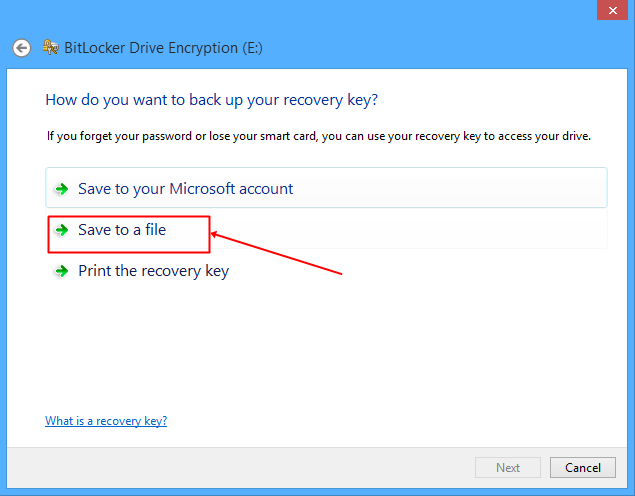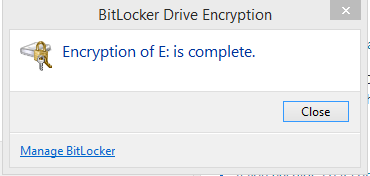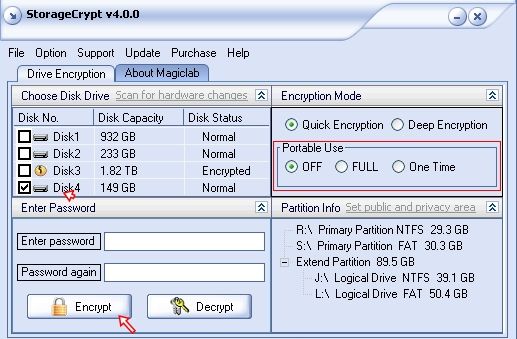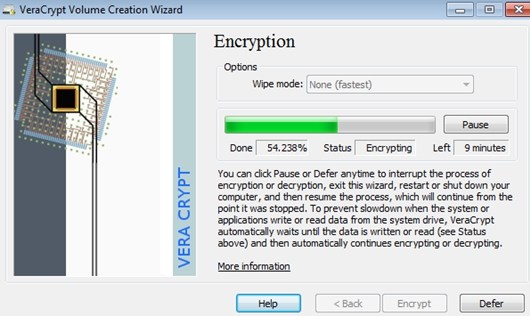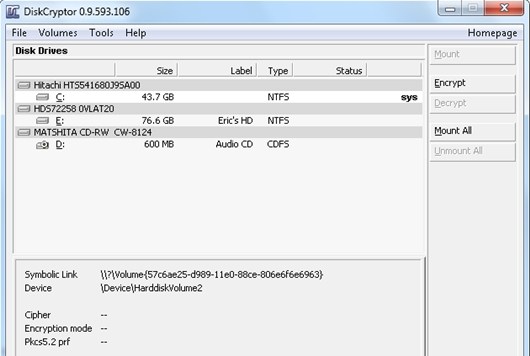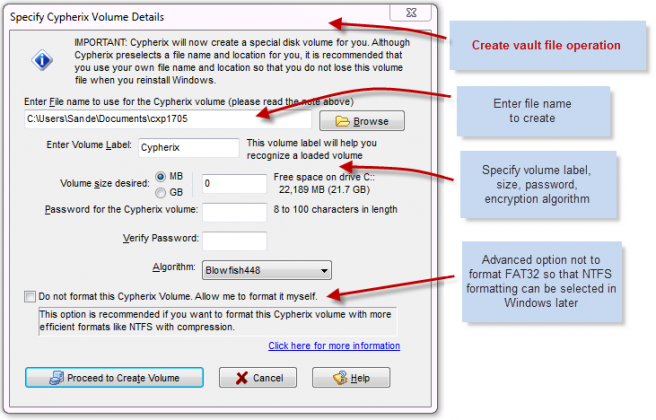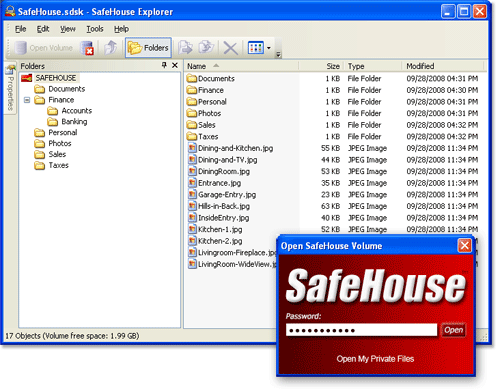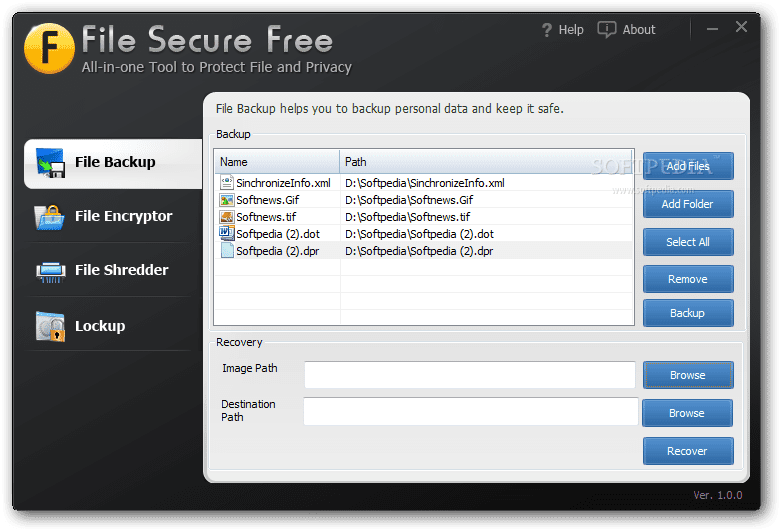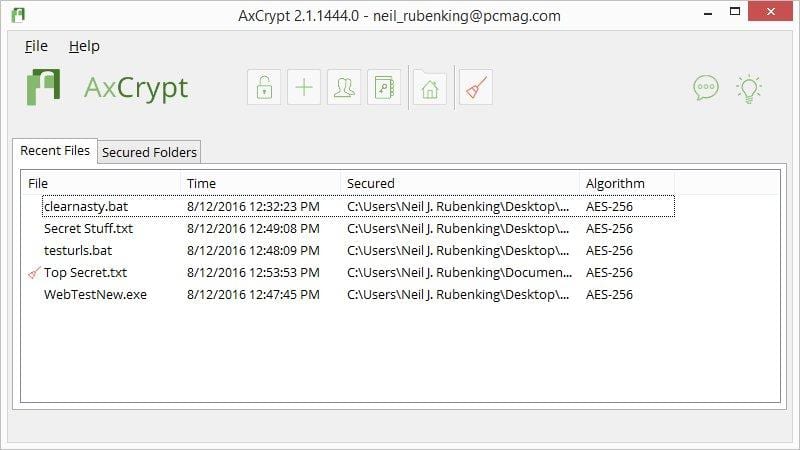The Internet has become a place for everything, the internet has also become a platform for the economy as well. With the introduction of e-commerce sites as well as other online businesses, there is a need for a trustworthy system of transferring money among parties. PayPal is a leading service that provides a facility to transfer money very easily online. It is considered to the best one out there. Yet, it has many downsides to it as well. There are a number of cons in PayPal that force users to look for PayPal alternatives. There are a number of best PayPal alternatives that offer money transfers worldwide over the internet very easily. Thus, we have collected a list of most trusted and efficient alternatives to PayPal, that you can use to transfer money online.
Best 5 PayPal Alternatives List:
- Payoneer:
Payoneer is the best-known name after PayPal as online money transfer service. It is a worldwide supported network with no border limitations. It is widely used platform by many Freelancing services, eCommerce platform and having a global marketplace for network and also can send bulk payments. It supports over 200 countries, and 150 currencies and having cross exchange rates. Payoneer has over 3M users and 2000+ support and best in all PayPal alternatives. It offers 24×7 support.
- Payza:
Payza is also a great alternative to PayPal offered by Yes Bank in India. You can send and receive money for shopping and business. It offers the services to send money around the world in seconds. Security is also taken care of and you do not need to worry. It supports more than 190 countries and offers great support. Payza is free to sign-up and has no usage fee.
- Skrill:
Skrill is excellent and widely used as PayPal alternatives for businesses. It is a simple service that offers to control all online payments via a single account. Skrill is convenient, secure and safe, and Instant. They also provide various exclusives offers for their users. It works for all kind of online transactions making it a good choice. Many majors services support Skrill so it’s better to create an account.
- Stripe:
Stripe is also great among other PayPal alternatives as it removes the need for a merchant account and a gateway. Stripe has best features including Storing cards, Handling subscriptions, and direct bank payments as well. Merchants can easily integrate payment system in their sites. It is basically used for crowdfunding purpose. They provide a complete toolkit for developers for doing commerce across various platforms.
- Neteller:
Neteller is yet another online money transactions service known as PayPal alternative. It offers secure online shopping, money transfers, and international fund accessibility. It processes payment from various platforms including Visa, Master card, Bitcoin, Maestro and much more. They also provide Reward points system which collects points every time we do transactions. Neteller also provides a payment system for doing easy transactions.
These are some of the top best PayPal alternatives. You can select any of them according to your preference. For any other recommendations, please drop it in the comment box below. Enjoy!.