How to disable Startup Programs
Many programs get started as we startup our Laptop/PC which leads to slow System Startup.

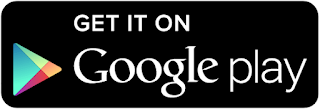
So, we can simply disable the unwanted programs from automatically starting-up after boot. This can be done in few simple steps as follows:
Steps to be followed:
Step 1: Open Run Dialog Box, PressWin+R

Step 2: Type msconfig then click OK
Step 3: Click on the Startup tab, and then Disable programs you don’t want starting-up during boot automatically by Clicking on App Name and thenDisable Button Below


Step 4: As a good rule of thumb if you don’t recognize the program name leave it on, But If you see one that is blank DEFINITELY DISABLE IT.
These are usually spyware or viruses and you definitely don’t want them starting with your computer. When I see these I always run a Virus Check, then scan for Spyware.
Step 5: Reboot your computer and you should notice faster performance.
Note: In latest Windows OS, The startup tab is moved to Task Manager. So follow the Step 3 to 5 same as discussed above.
That's it, Enjoy Faster Performance.







0 comments:
Post a Comment